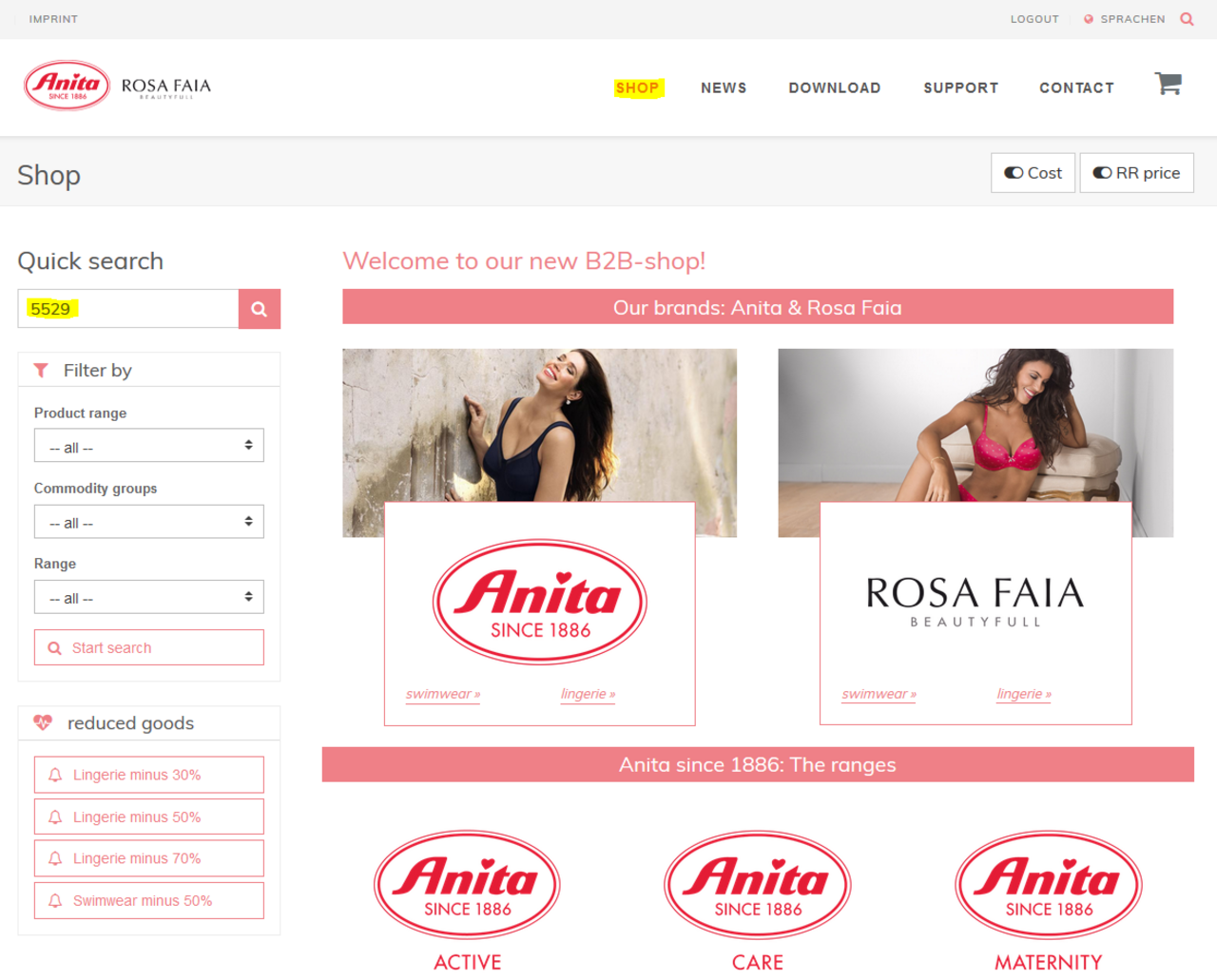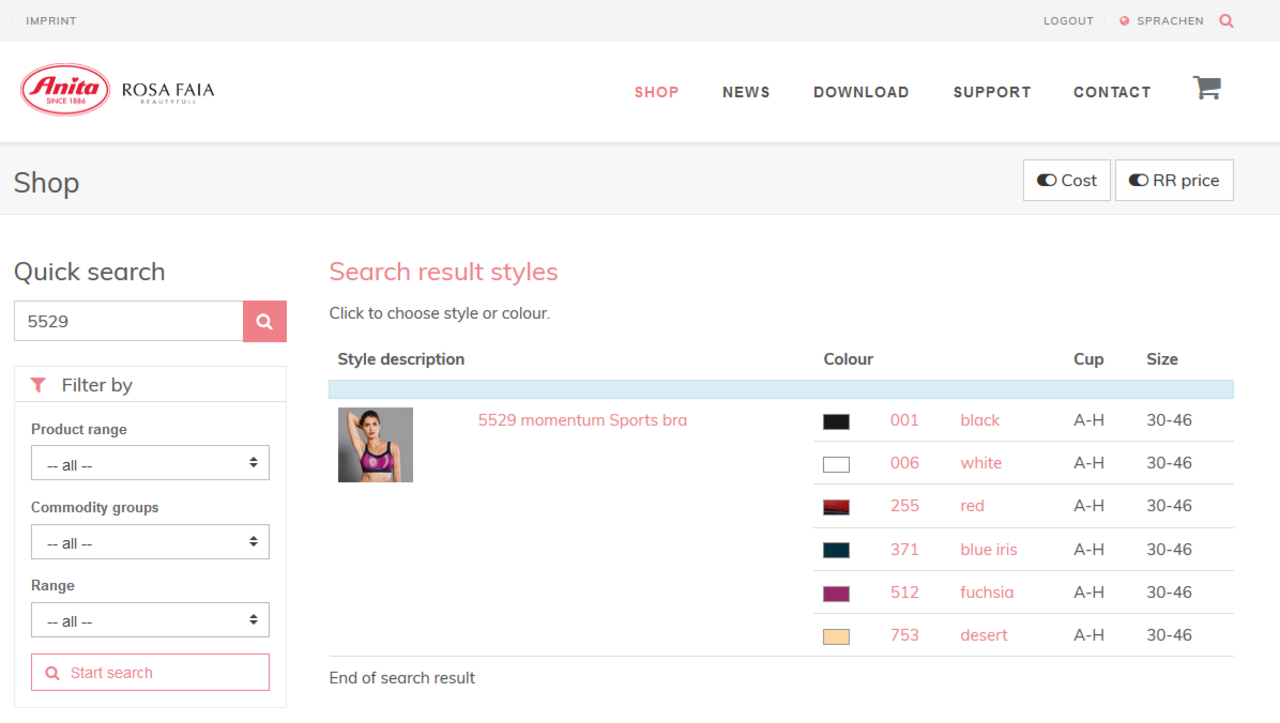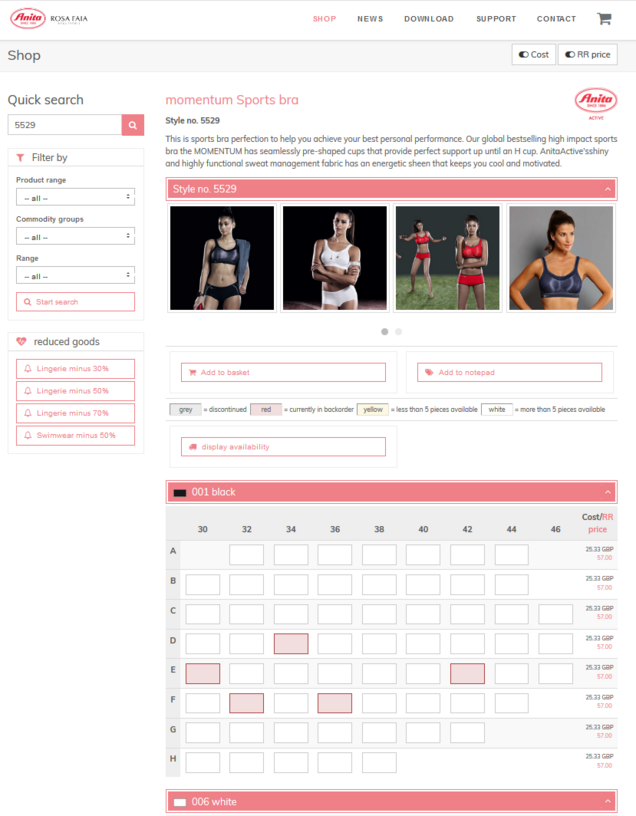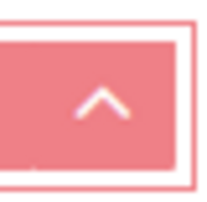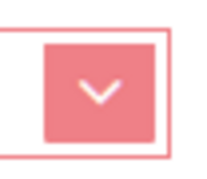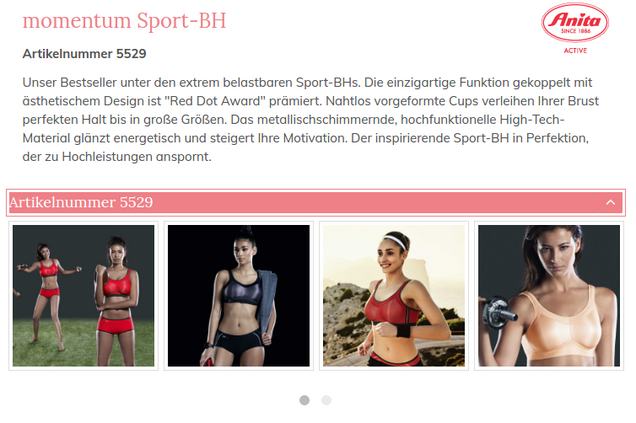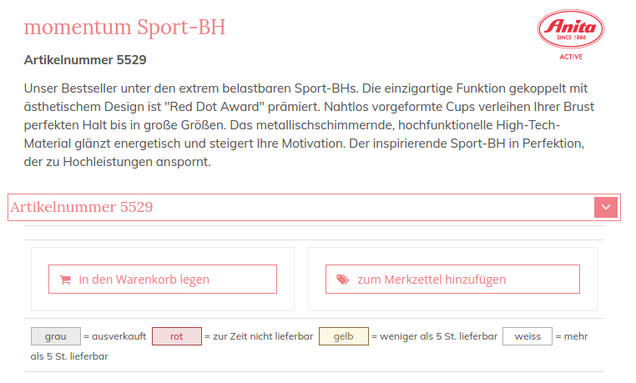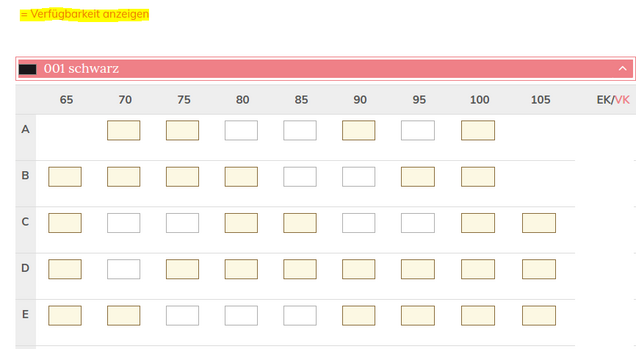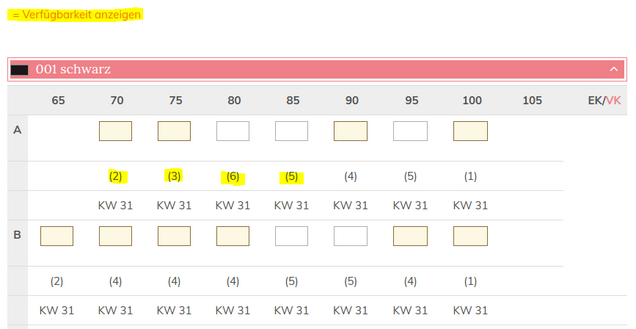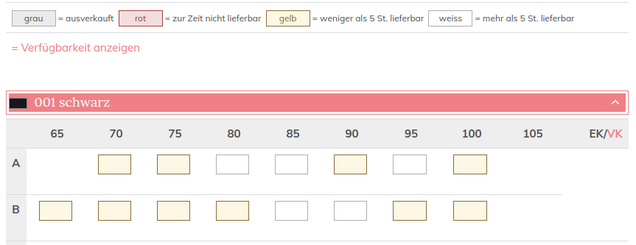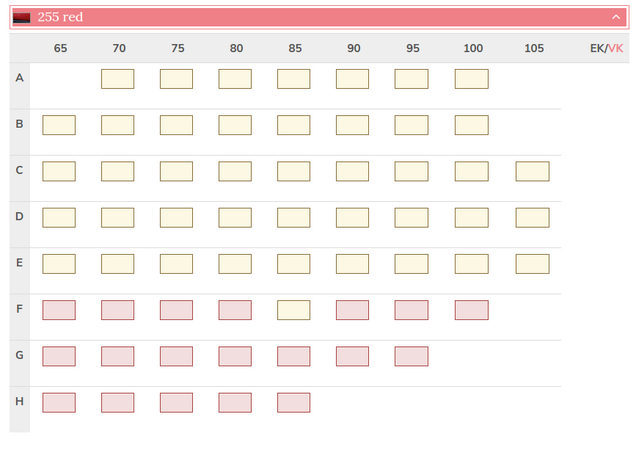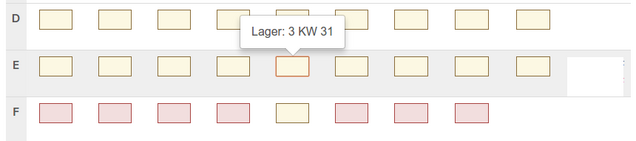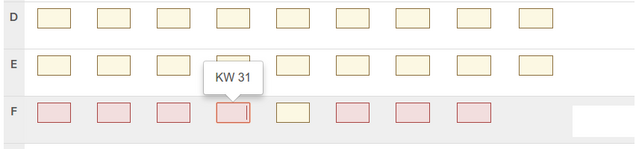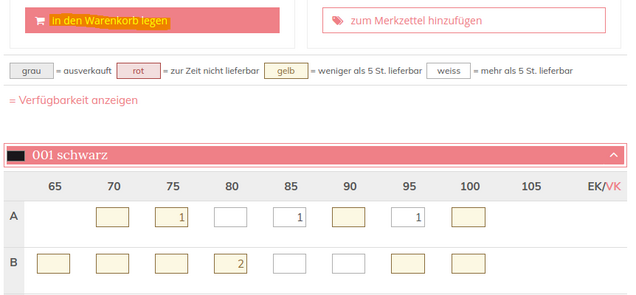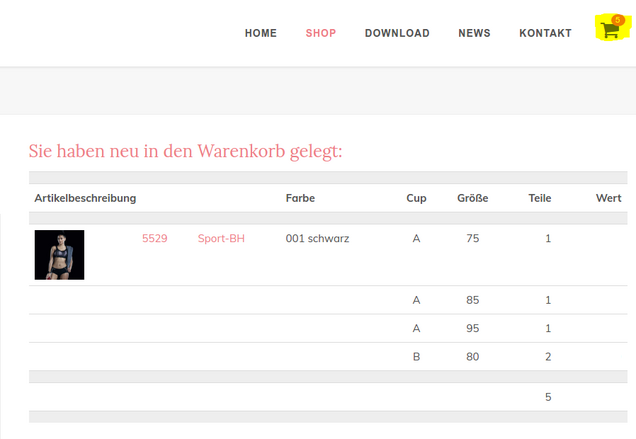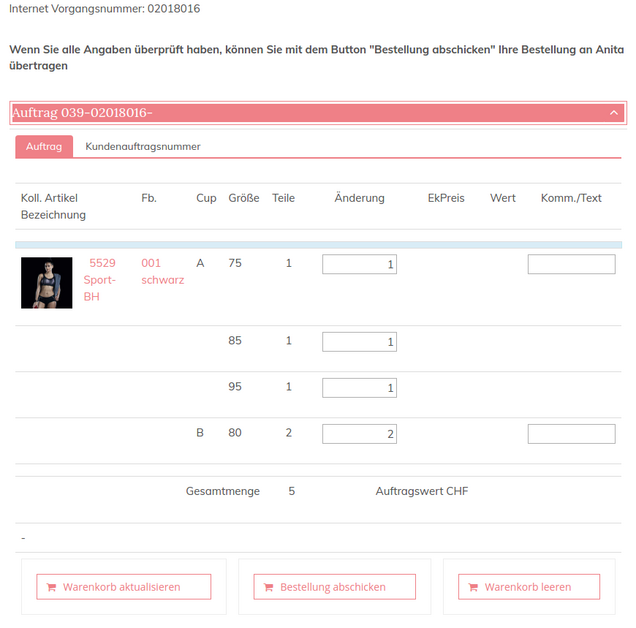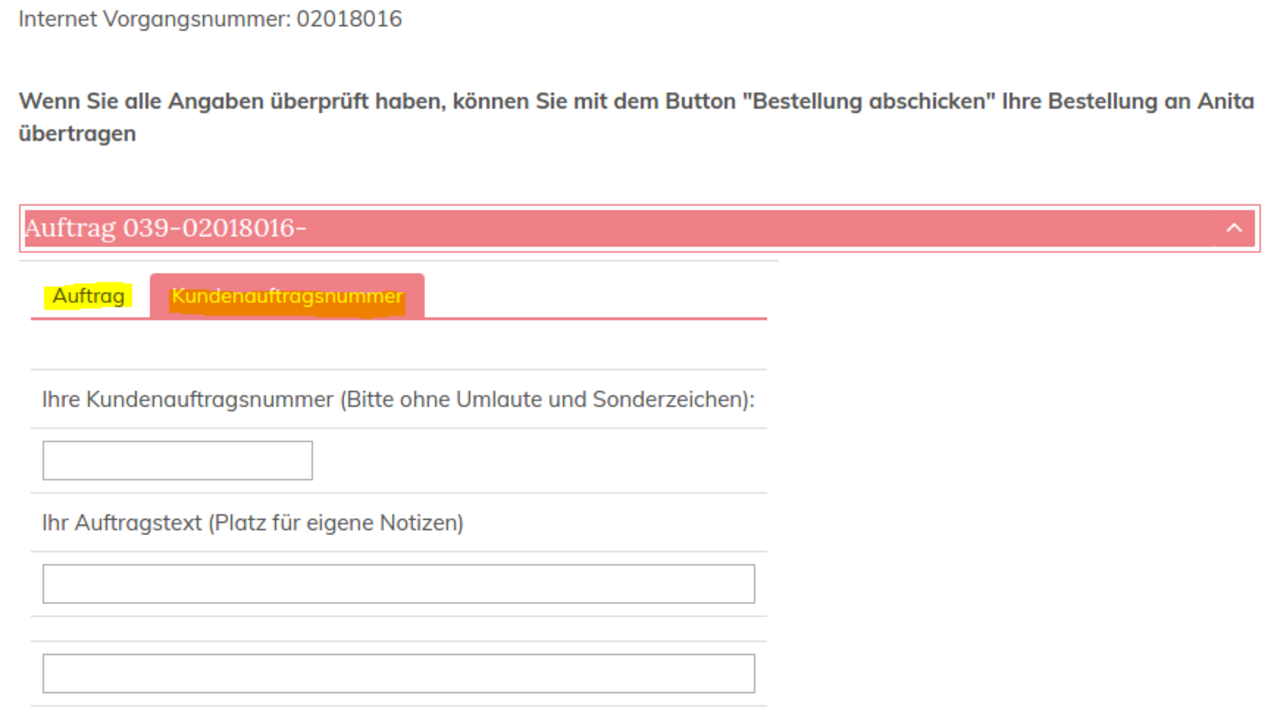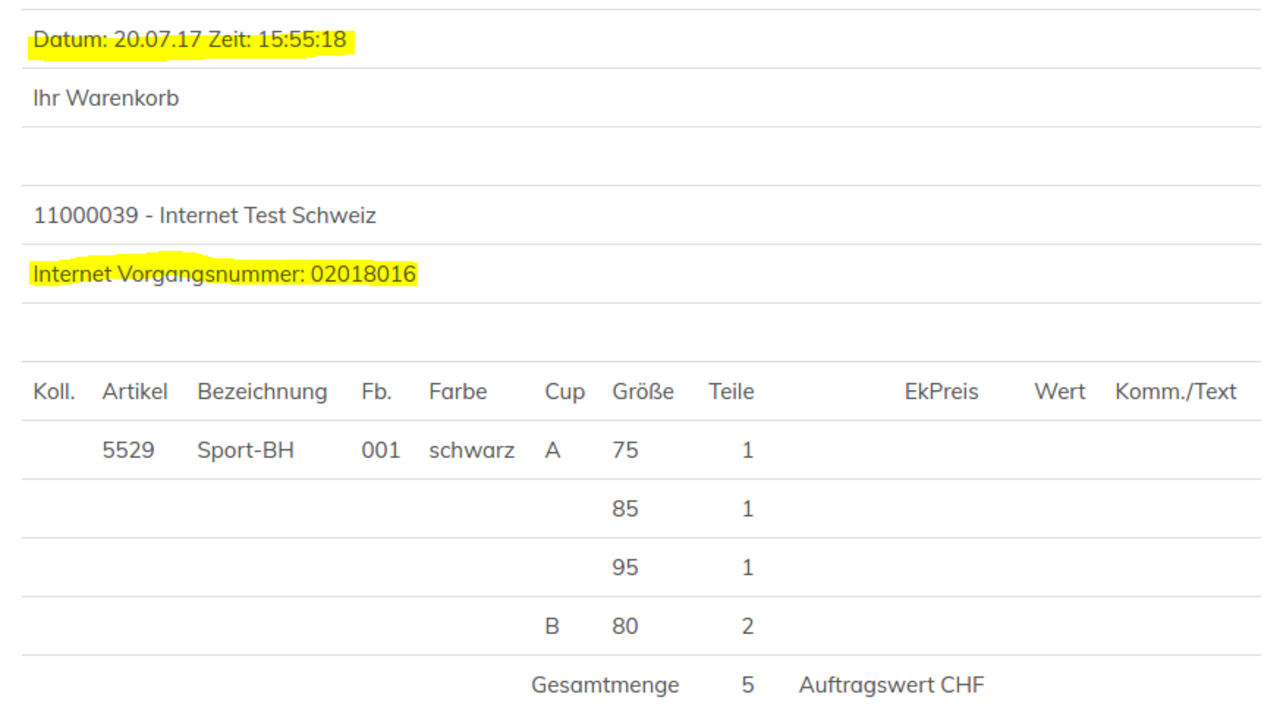A small red circle on top of the shopping basket menu in the right hand corner is showing you now that there are articles in the shopping basket and informs about the number of articles. You can continue to purchase or send your order to us.
An important novelty:
Unlike our old system, the filled shopping basket will now be saved. That means that even if your internet connection crashes or you log out, the shopping basket will again be available for you when you next visit the shop.
To place the order please click on the shopping basket symbol in the right hand corner. You are now getting directly to the order overview with all information to the articles that have already been placed in the shopping basket.
There you have again the opportunity to change the number of your required articles and to update your shopping basket. By clicking on ‚empty shopping basket‘ you can delete all articles. To place your order please use the button ‚place the order‘.